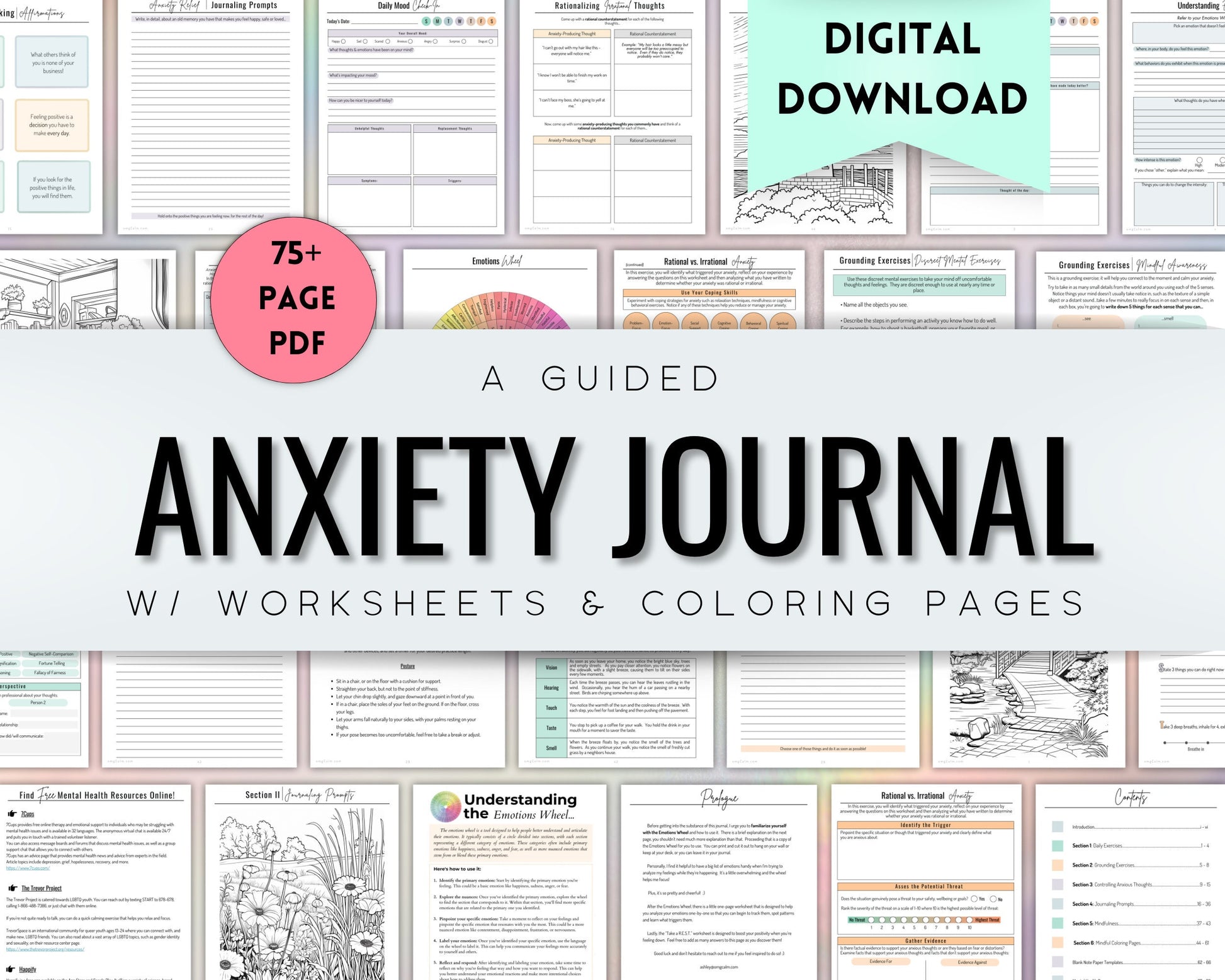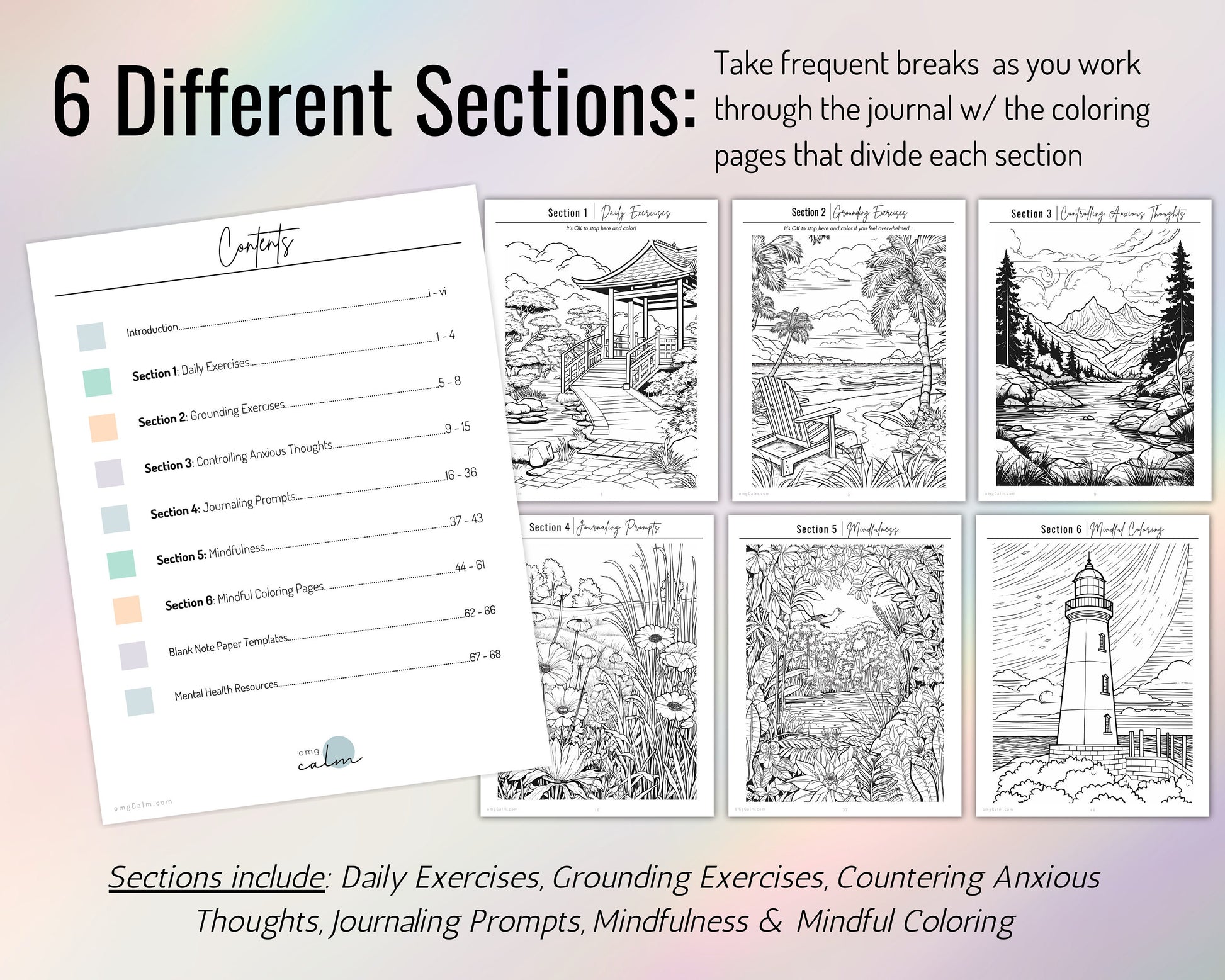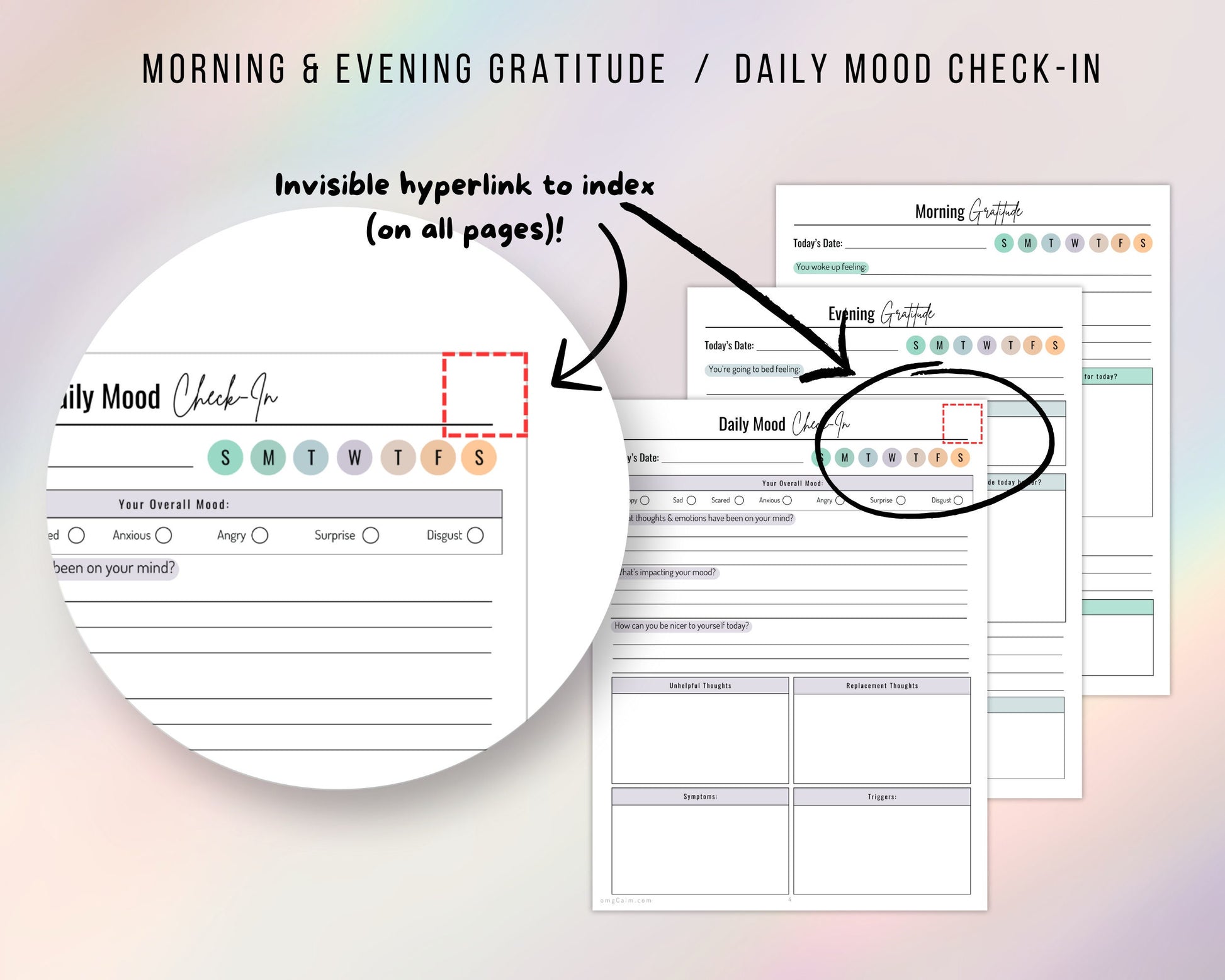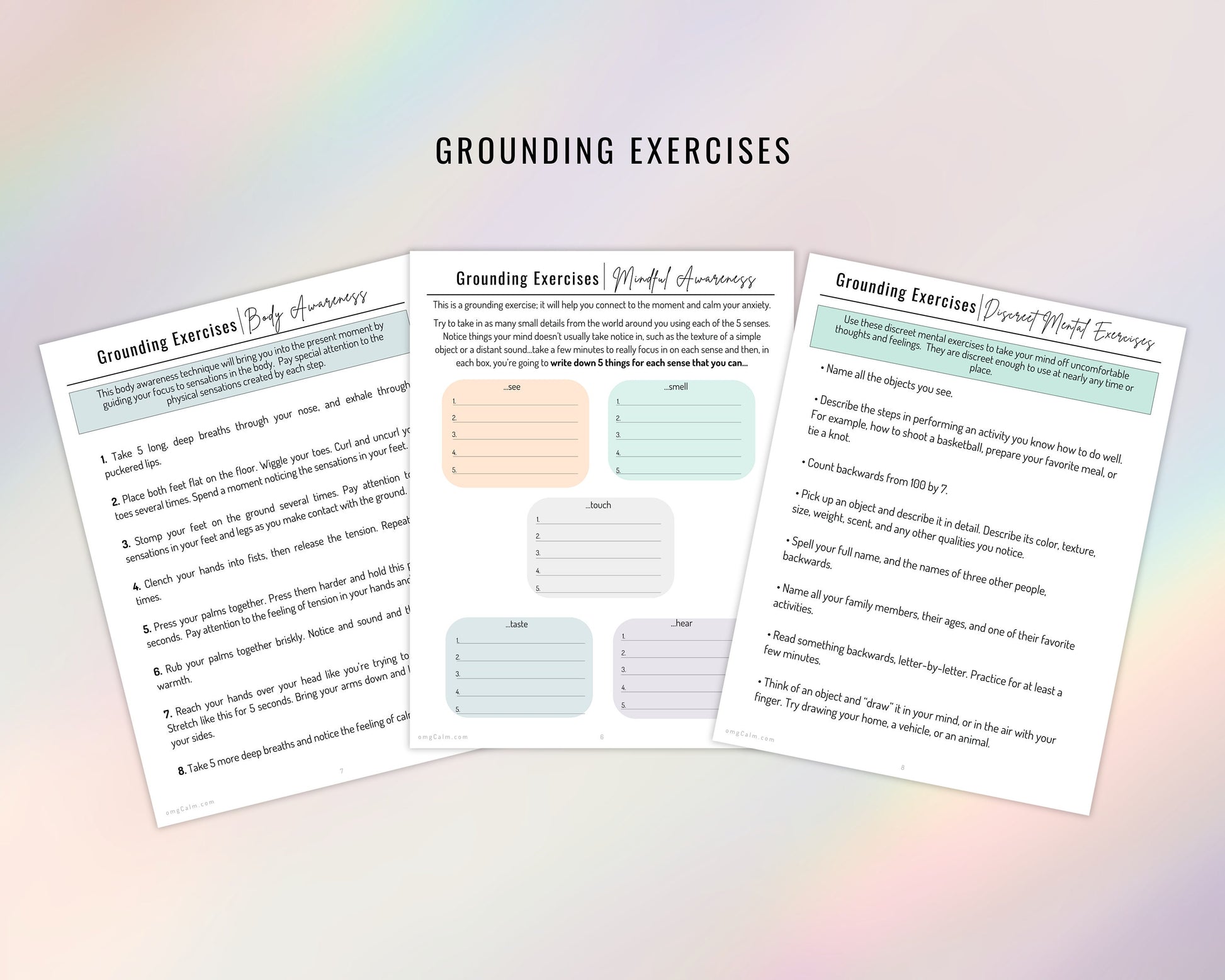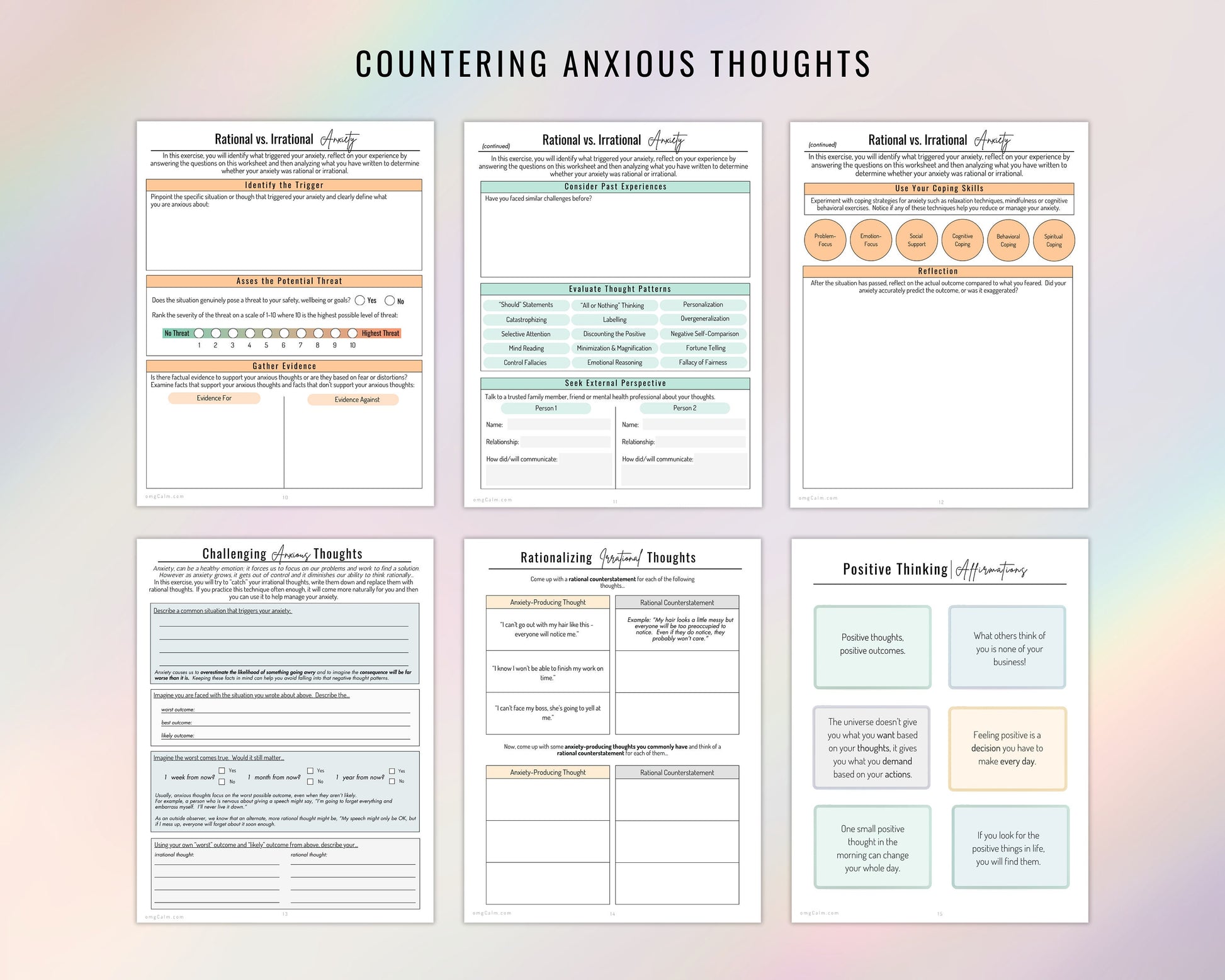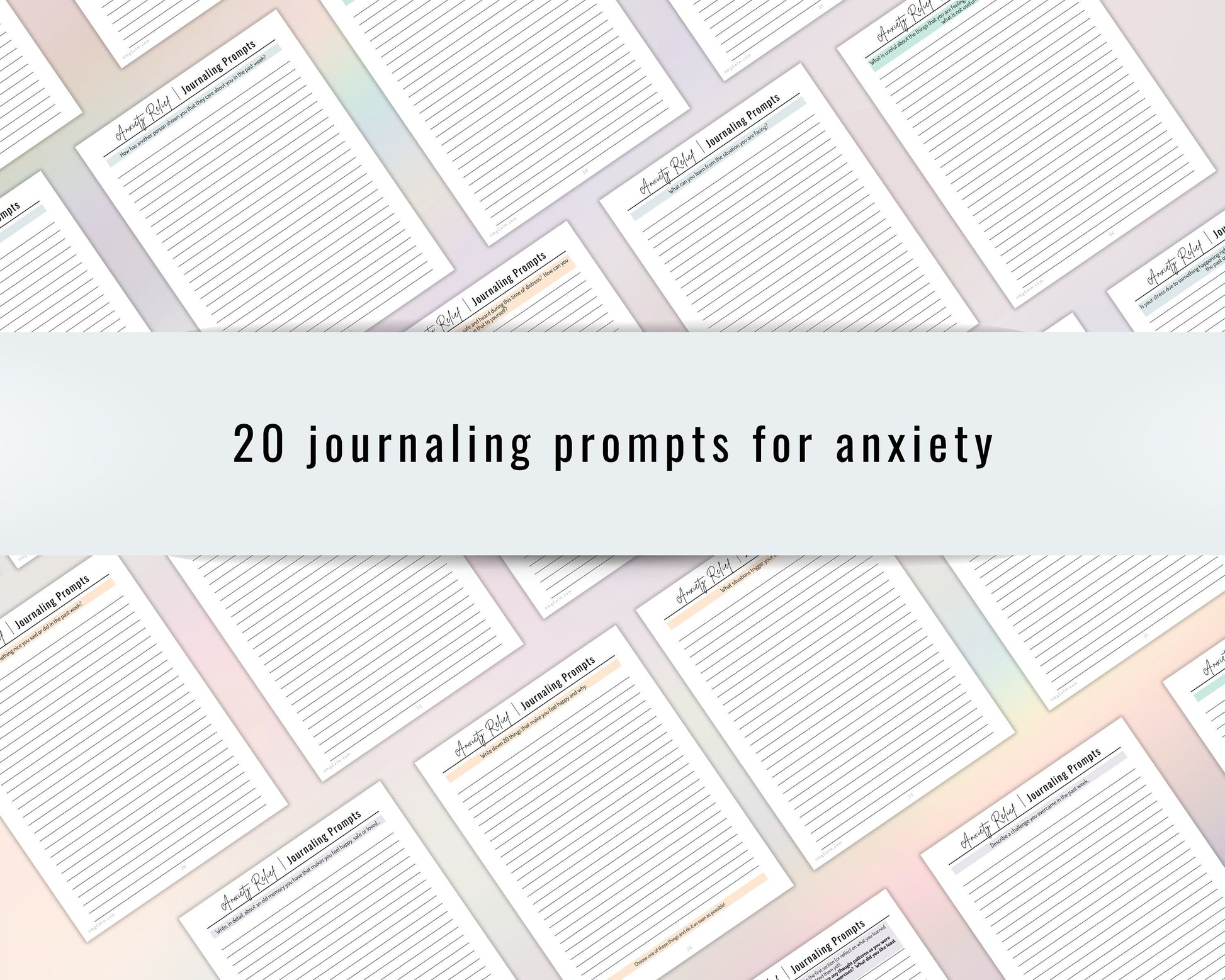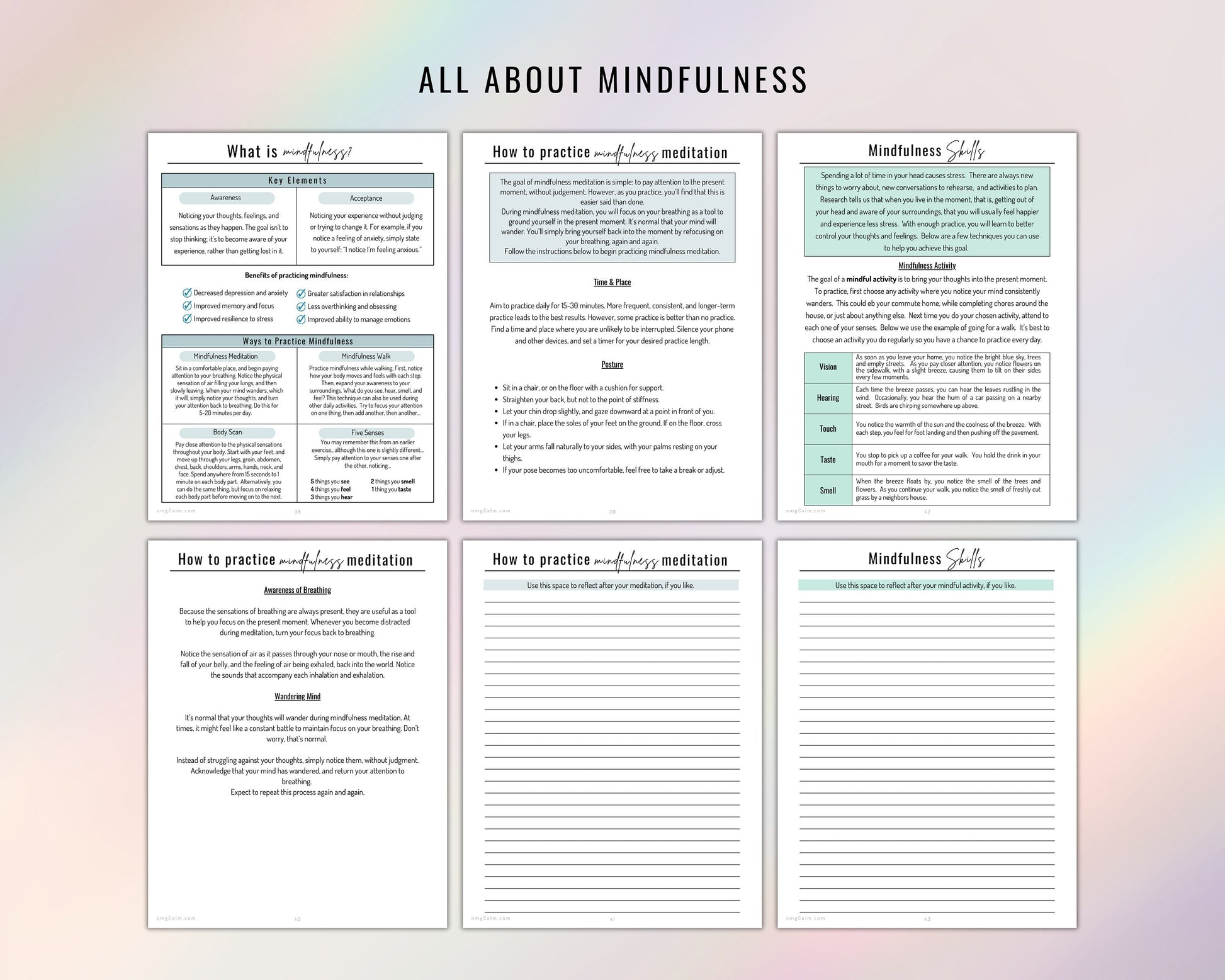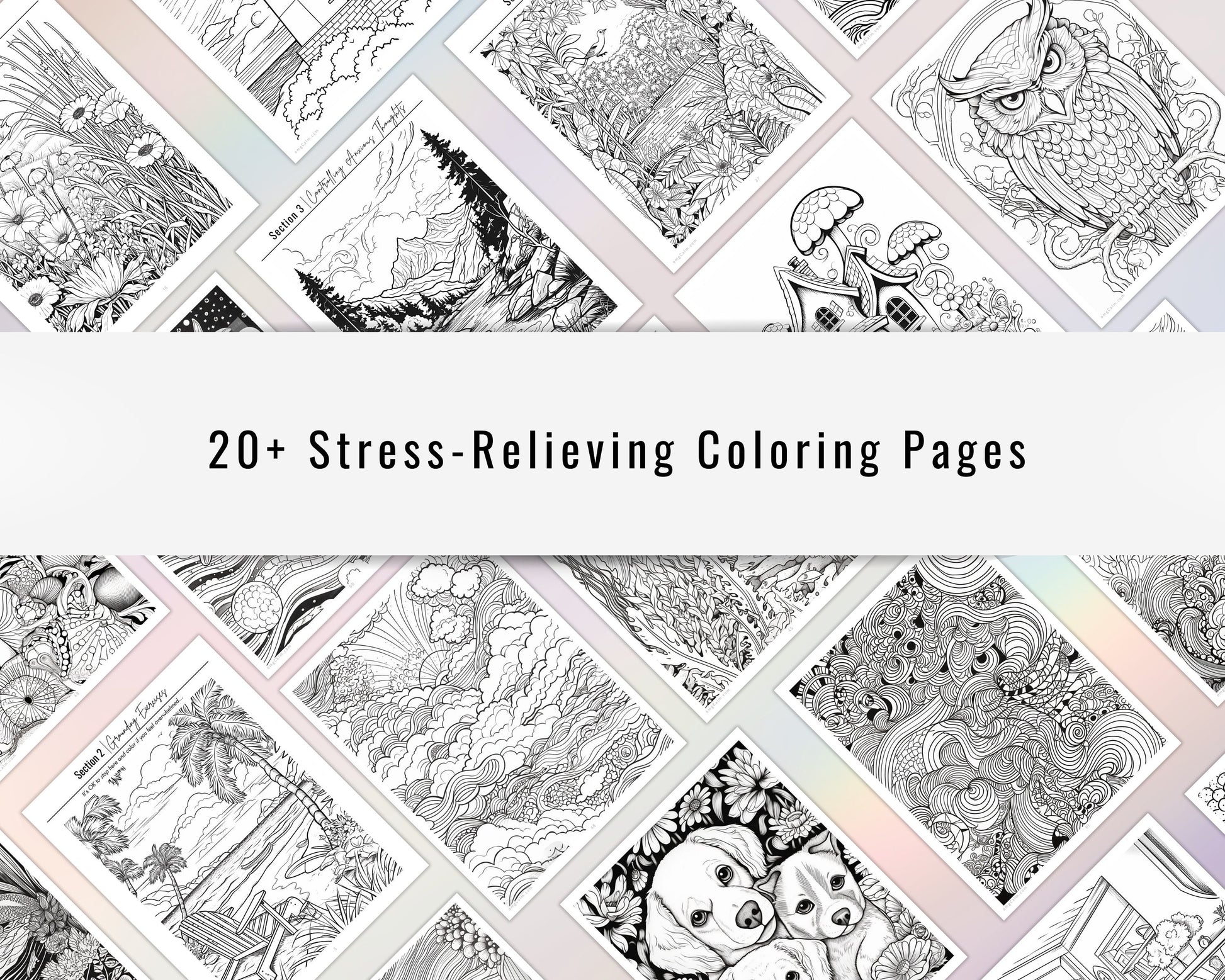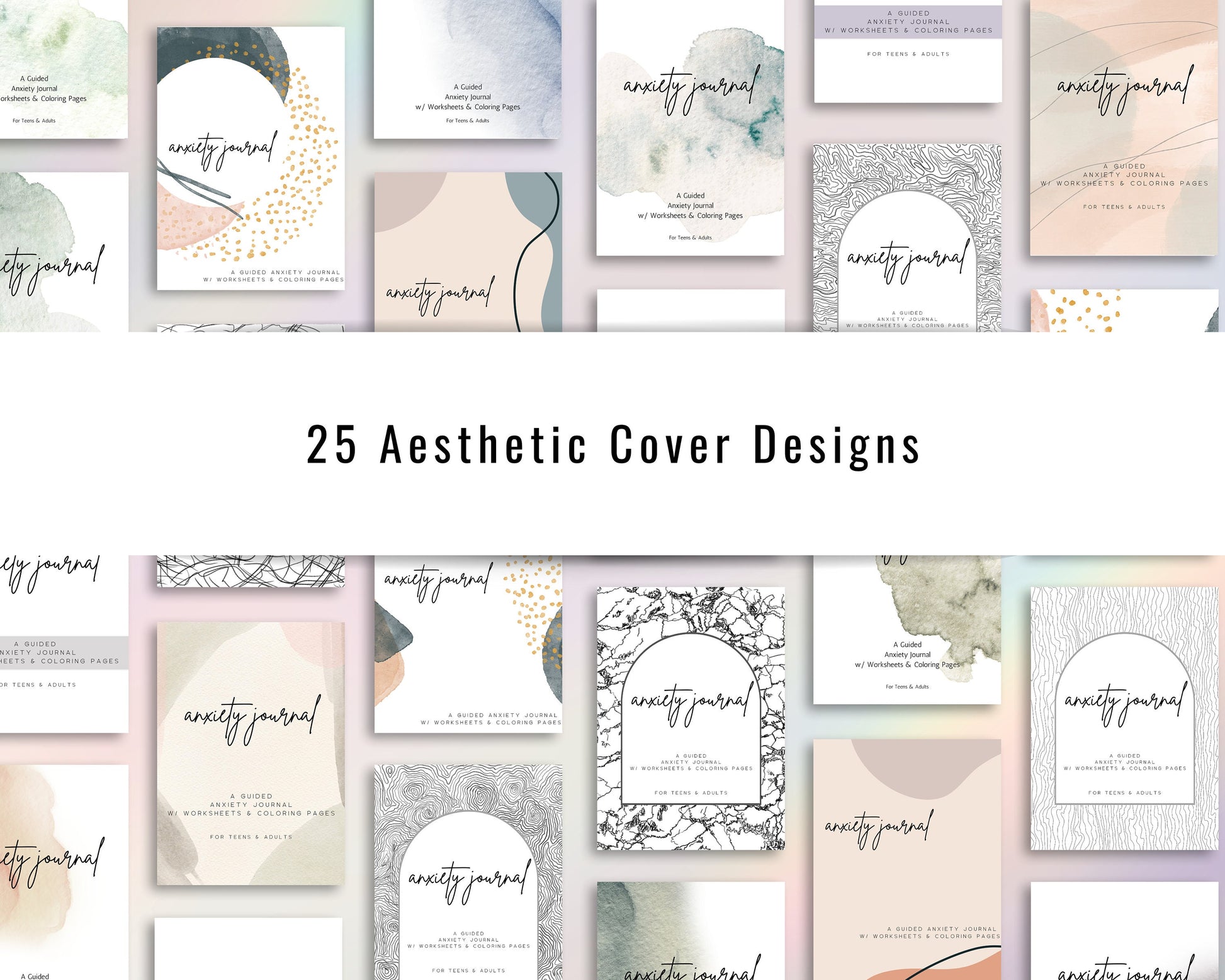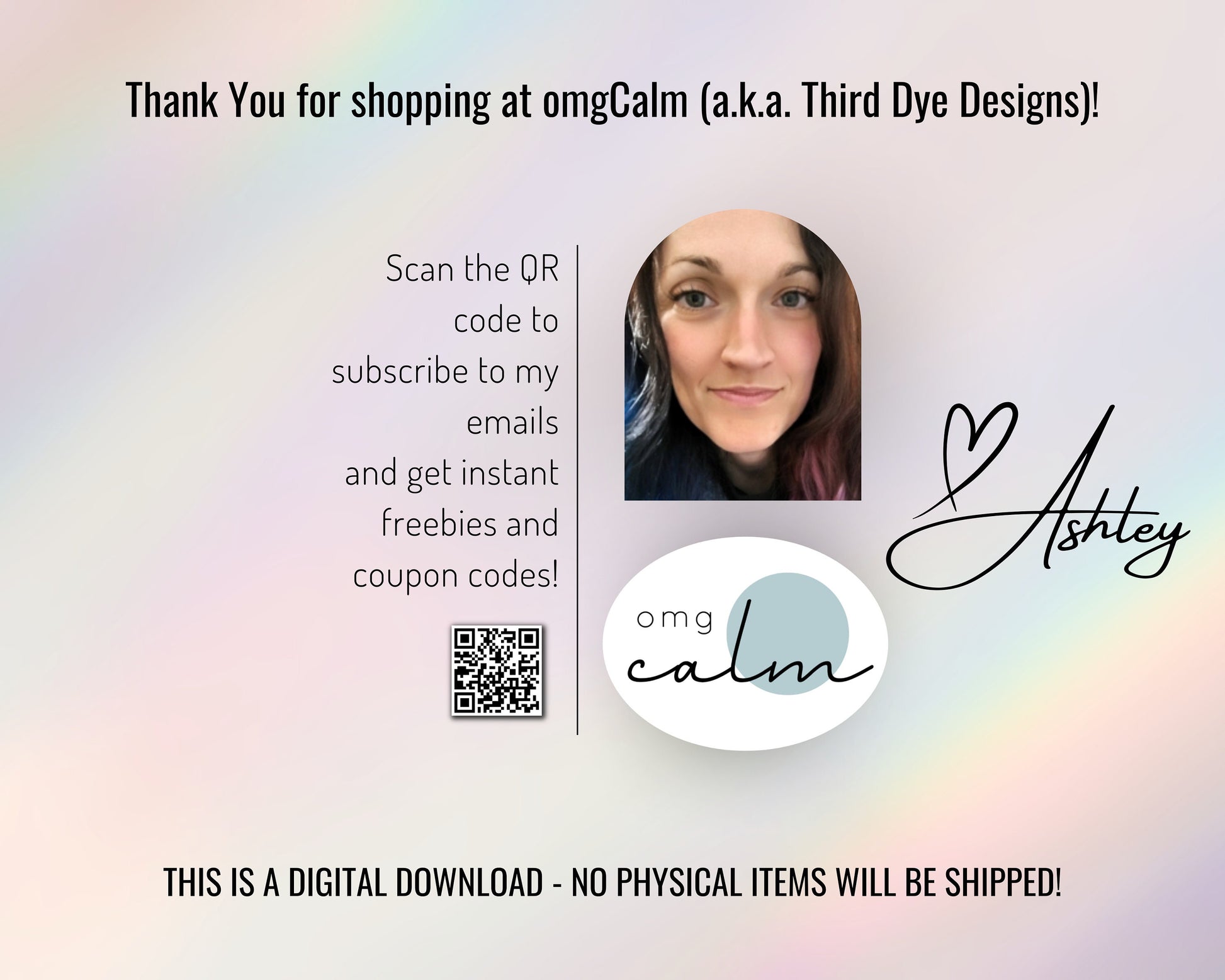Couldn't load pickup availability
Share
I designed the Guided Anxiety Journal w/ Coloring Pages and Worksheets to be a stress-free way to learn, track, practice and escape your anxiety.
It can be used digitally and you can print it out. There are simple hyperlinks in the PDF that make navigating the journal faster and easier.
🌈An invisible hyperlink exists in the top right corner of each page. This leads you back to the main index (just tap the upper right corner).
If you're more of the pen & paper type, it prints beautifully, as well!
🤷🏻♂️What's in the journal?
✔CBT and Anxiety Worksheets (age group, teen to adult)
✔19+ Guided Journal Prompt Pages to explore or escape your anxiety
✔Over 25 unique coloring pages that invite you to ease your racing thoughts and spend some time with them. Hint: the section dividers are also coloring pages.
✔5 Blank journal paper templates that you can use over and over.
✔2 Pages of free, online mental health resources you can use to find support (emergent or ongoing)
🦋Size US Letter. Can be imported into your favorite PDF annotation app and use as a digital journal!
🦋I am not a mental health professional nor am I studying to become one. I am just a girl who has struggled with her own and watch loved ones deal with the pain of mental illness, daily. I want to share the insights I have gained from my experiences with you!
☛THIS IS A DIGITAL DOWNLOAD, NO PHYSICAL ITEMS WILL BE SHIPPED.
⭐What your download will consist of:
✔ 1 PDF linking to a help file in google docs
✔ 1 "anxiety-journal.pdf" that you can either print and use or import to your favorite annotation app to use digitally
✔ 1 PDF linking to a file containing 25 unique covers for this journal.
Everything included was designed from scratch, by me, so you can be confident in knowing this will be an anxiety journal like you've never seen before!
☛THIS IS A DIGITAL DOWNLOAD, NO PHYSICAL ITEMS WILL BE SHIPPED.
⭐How to find, download and print your files after purchase.
1. Locate the email confirming your purchase.
2. Click on the download link provided in the email.
3. Make a note of where you are downloading the item to your computer/device.
4. Find the downloaded files in your designated folder.
5. Click the file you want to open and follow the instructions!
From here, you can either choose to print or use it digitally. If you decide to print, select the format you prefer to work with. For printing, the PDF format is recommended for high-quality results.
(If you do not have a PDF viewer, I recommend Adobe Acrobat Reader, you can use their free trial and it should print just fine. You can download that here: https://www.adobe.com/acrobat/free-trial-download.html)
⭐If you'd like to use it digitally, follow these instructions:
☛In order to get the PDF from your computer to your tablet, you can send it a few different ways. Here is a link explaining how to do this.
https://support.google.com/android/answer/9064445?hl=en
🔹HOW TO IMPORT A PDF TO YOUR NOTE-TAKING/PDF ANNOTATION APP OF CHOICE (GoodNotes, Samsung Notes, Notein, NoteShelf, etc.)
1. Open your note-taking app of choice.
If you don’t have one yet, do a Google search for, “[android/ios] app for importing linked PDFs for note taking or “pdf annotation apps for [android/ios]”.” Something along those lines, and just try a few out until you find one you like. I personally recommend Samsung Notes if you use Android. It’s very simple and straight-forward and has all the features one would want in a note-taking app. There’s no size limit on the files you can import, plus it’s free. My second choice is Notein.
*Most of the note-taking apps out there will have the same process for importing a PDF. If you are having trouble, check the instructions portion of the app you’re using or email me at the address below.
2. To import a PDF file, there is going to be an icon somewhere on the dashboard (of the note-taking app) that has a “+” or “+NEW” or “+PDF.” Usually, this will be in the top-ish right or the bottom-ish right of the main screen. When you find it, tap it.
3. A sub-menu should pop up with a few different options. You want to choose the option labeled “import” or “import PDF” or “from device” or “upload.” Locate the file you wish to import and select it. You may also have to select a button labeled “open” or “import” if just selecting it doesn’t do it.
4. Once the file has been uploaded to your note-taking app, open it by tapping on it and then tapping "select" or "open."
❗THIS IS A DIGITAL DOWNLOAD, NO PHYSICAL ITEMS WILL BE SHIPPED.
🚫These items are for personal use only, no commercial use permitted.
☛Generally, I do not offer refunds on digital files purchased, however, if there is a problem with your purchase or you have questions or need help, please don't hesitate to reach out to me via email at ashley@omgcalm.com and I will do my best to help. If you email me, make sure to put something like, "printables help" in the subject line.
🥰Thank you!
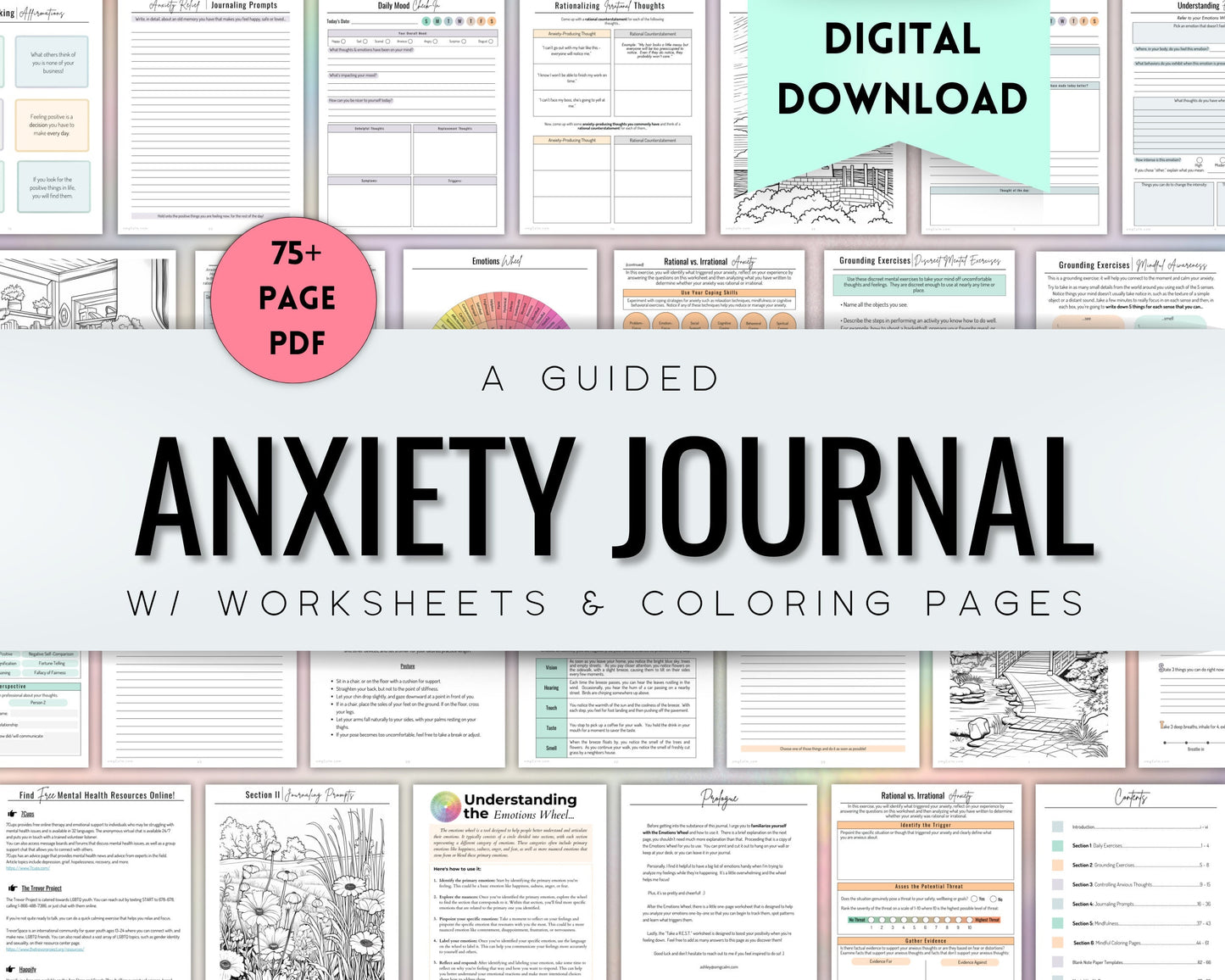
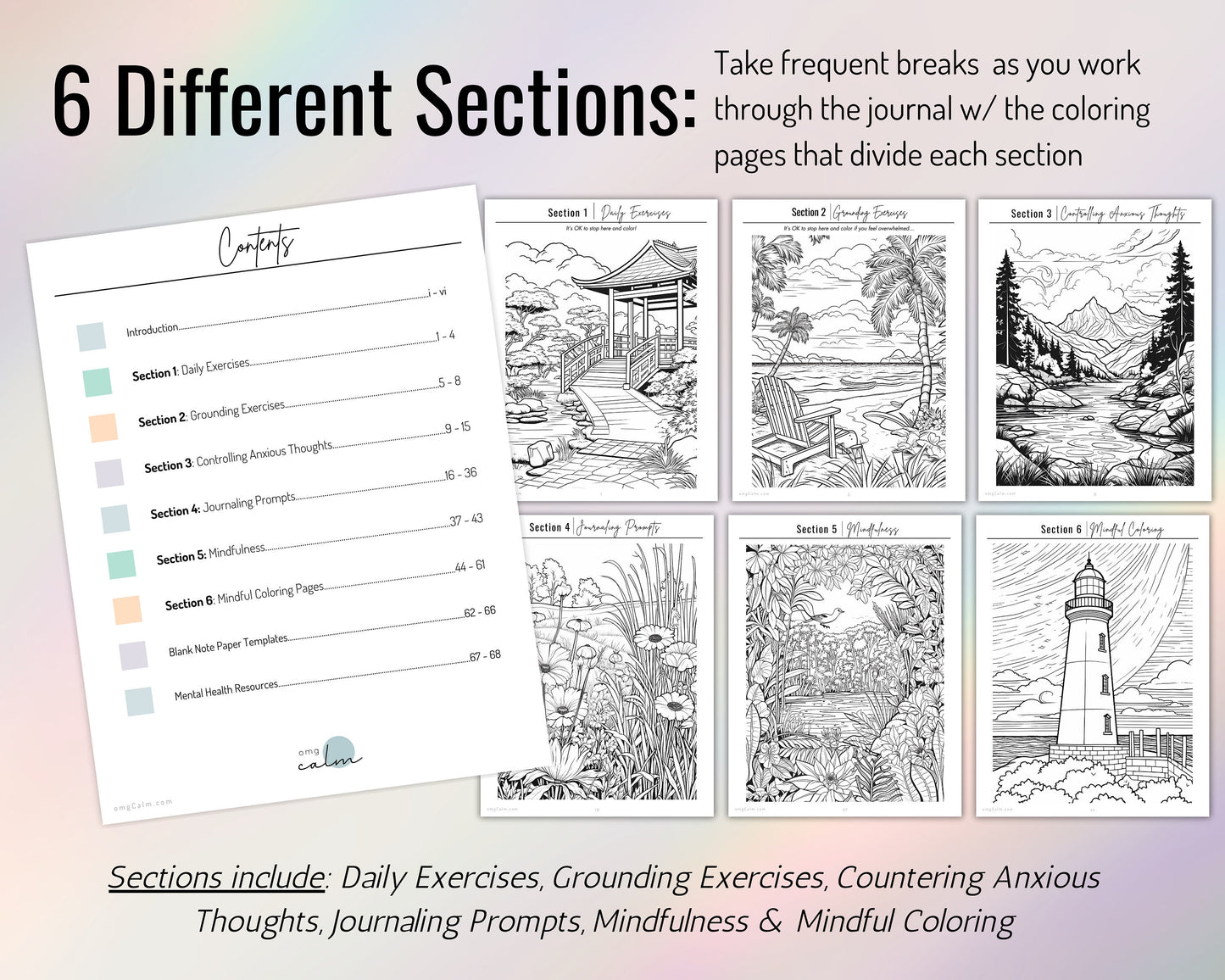
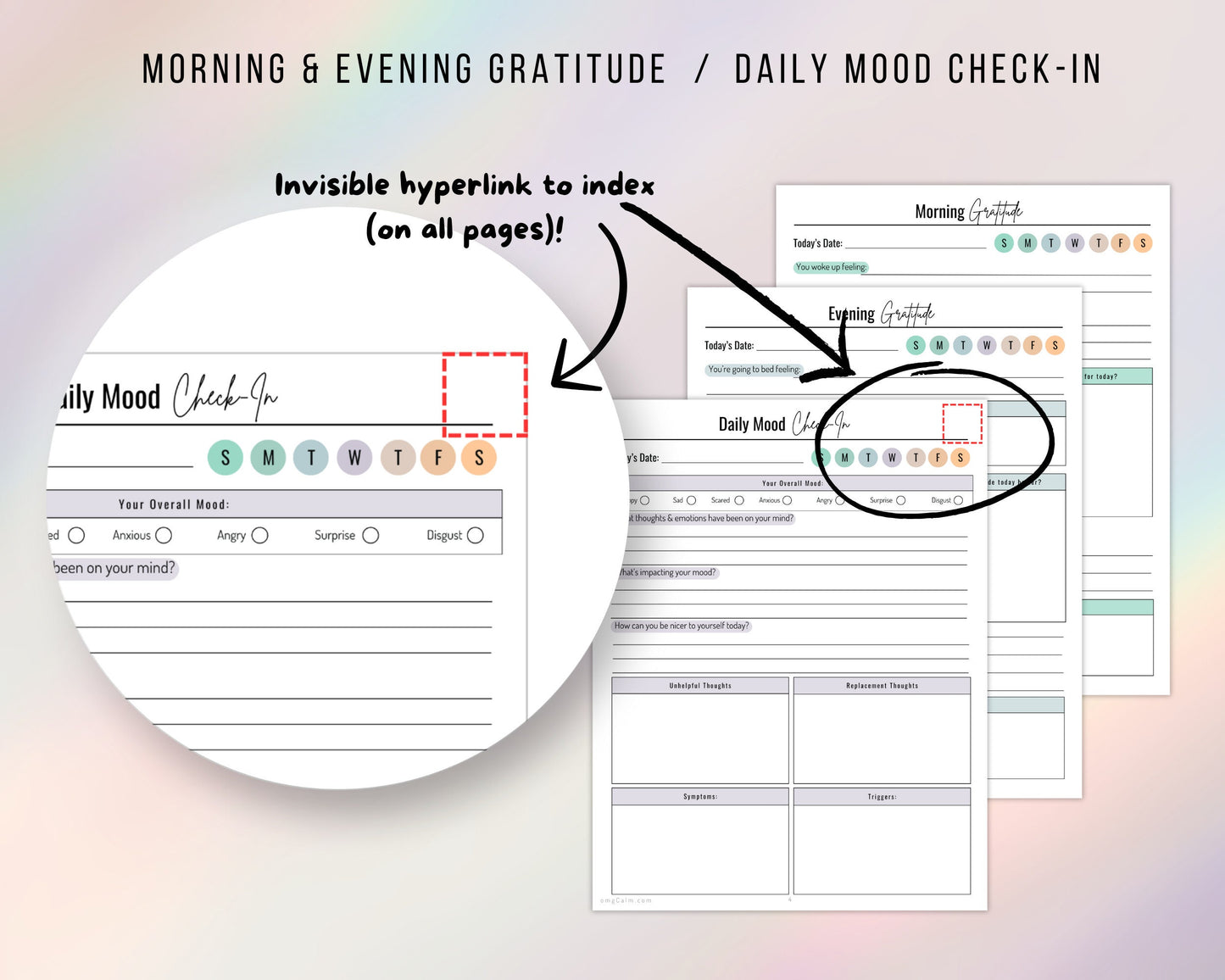
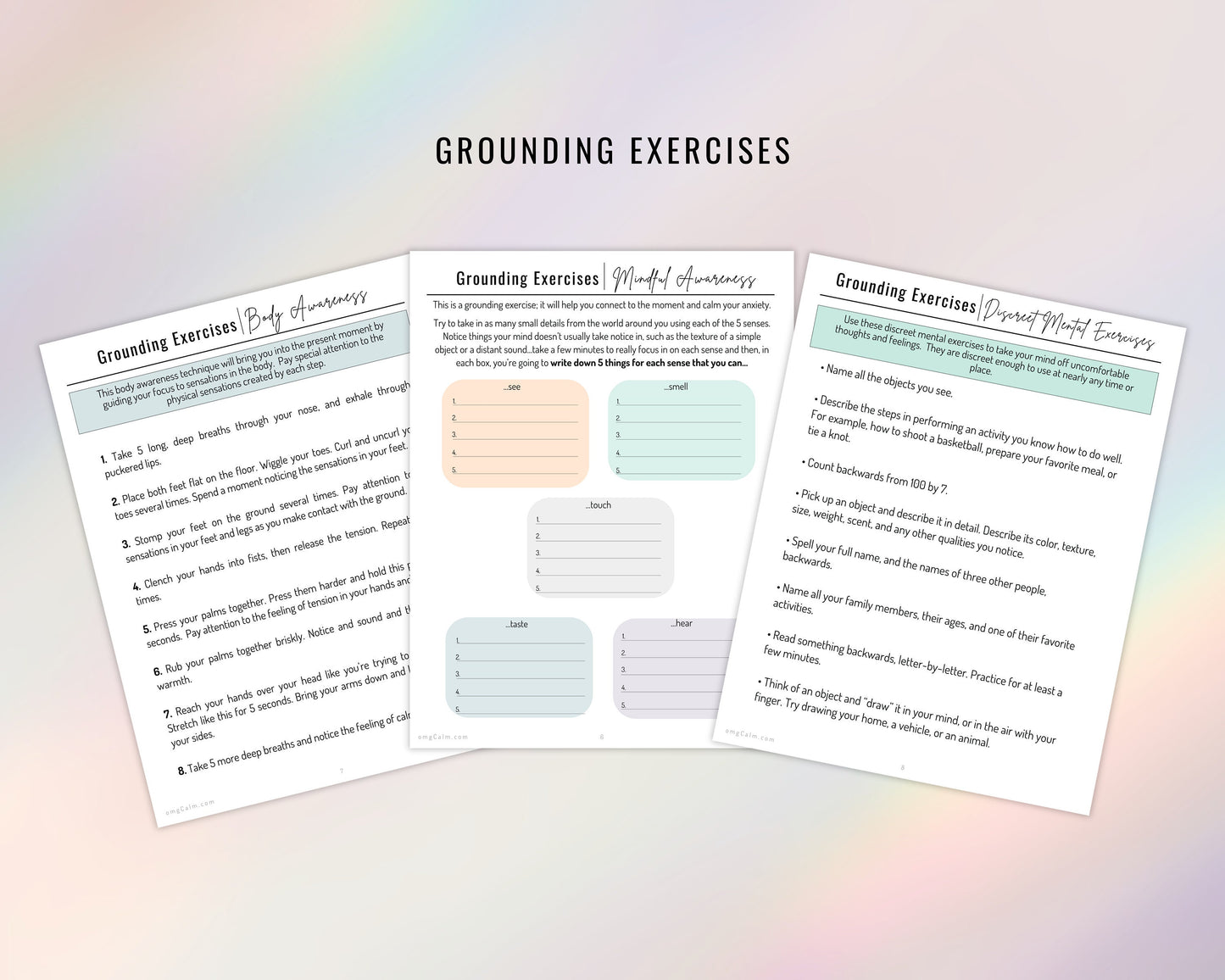
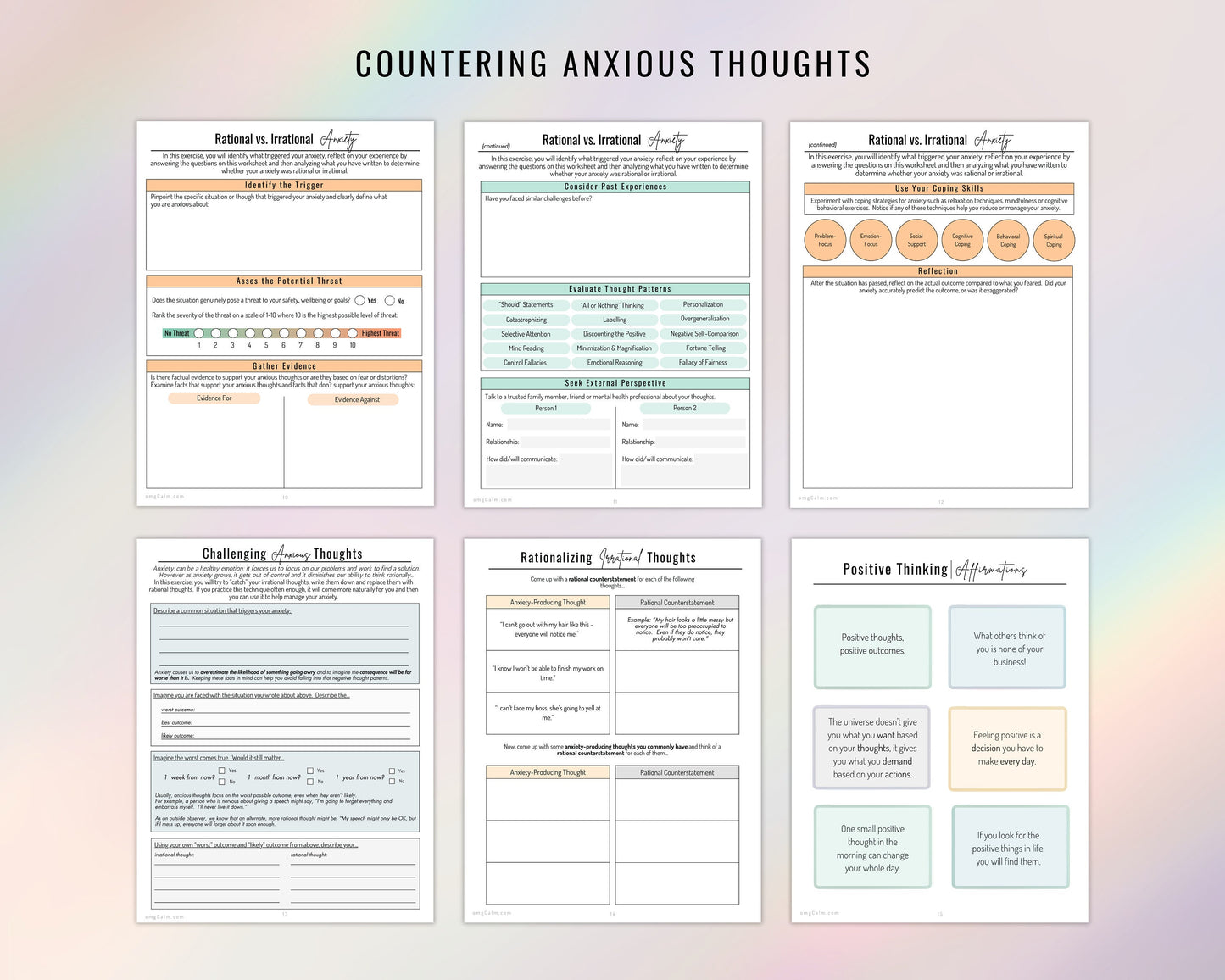
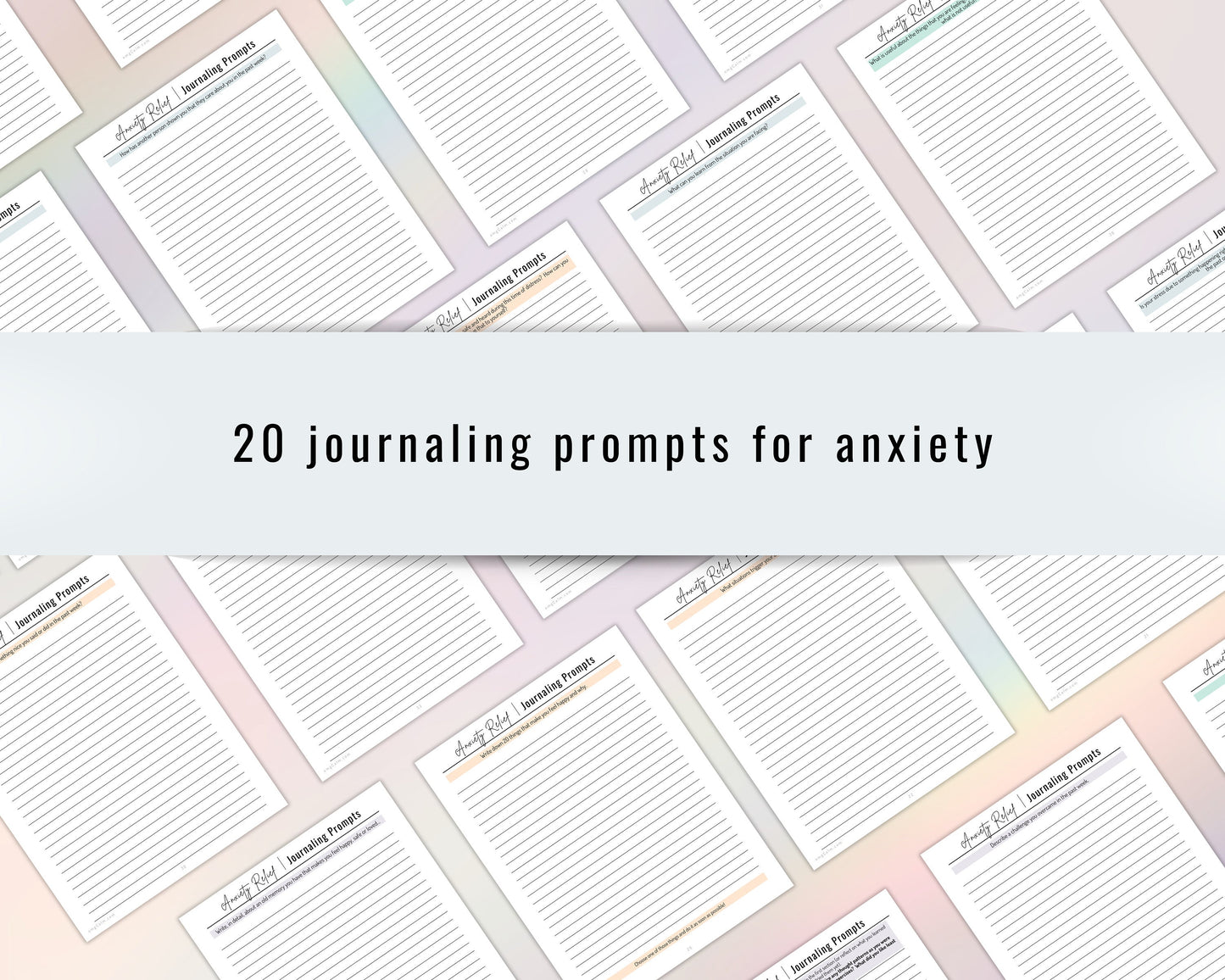
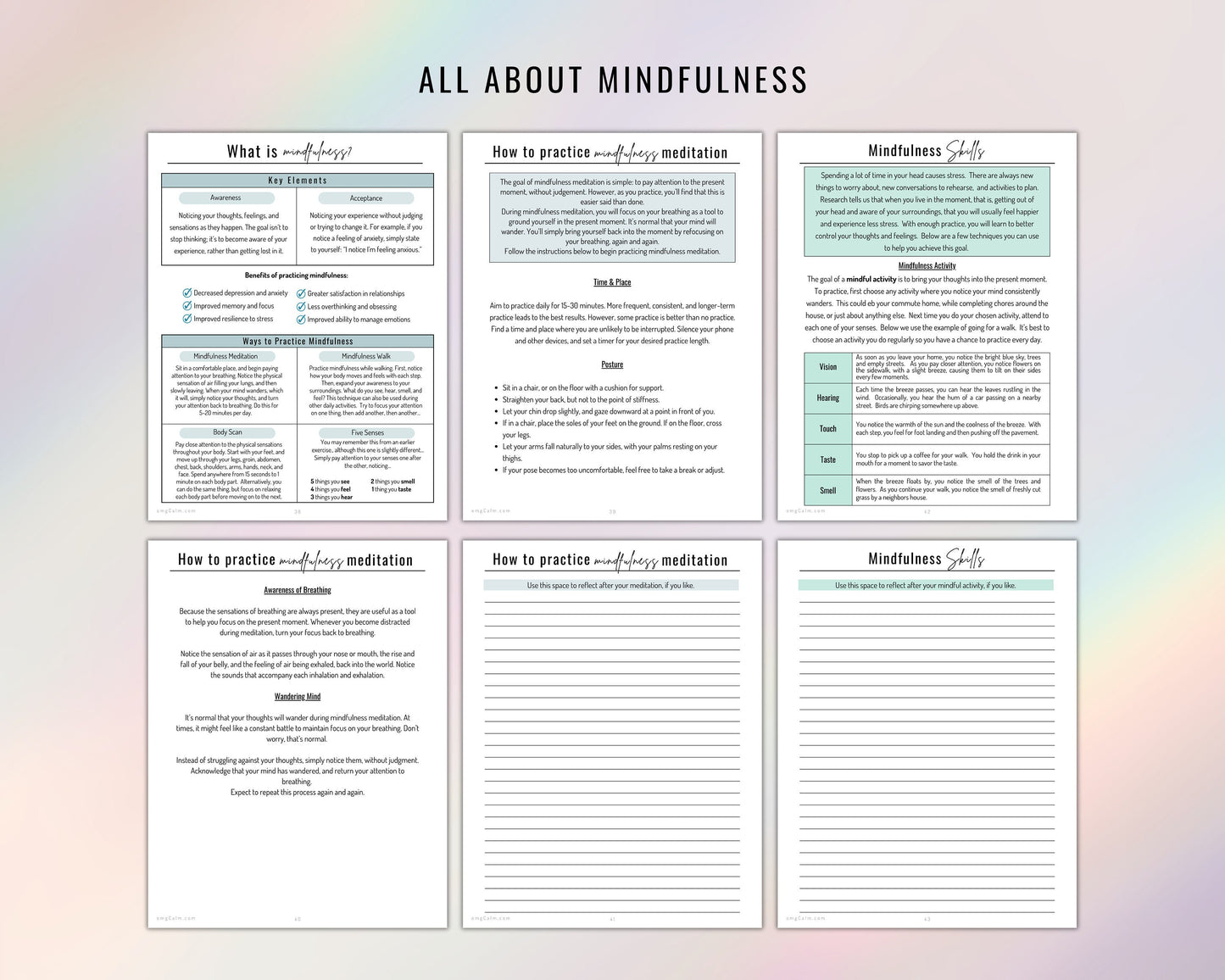
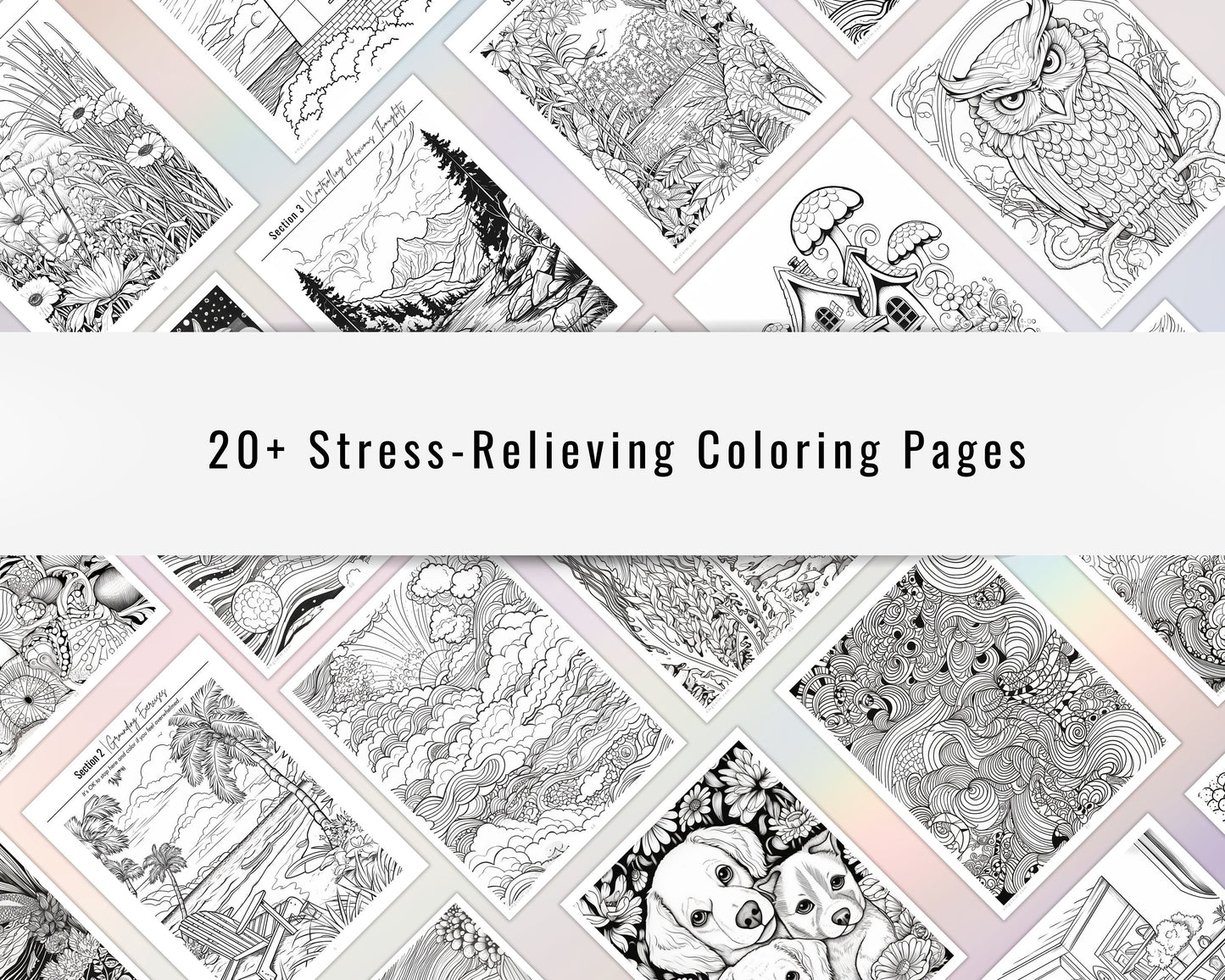
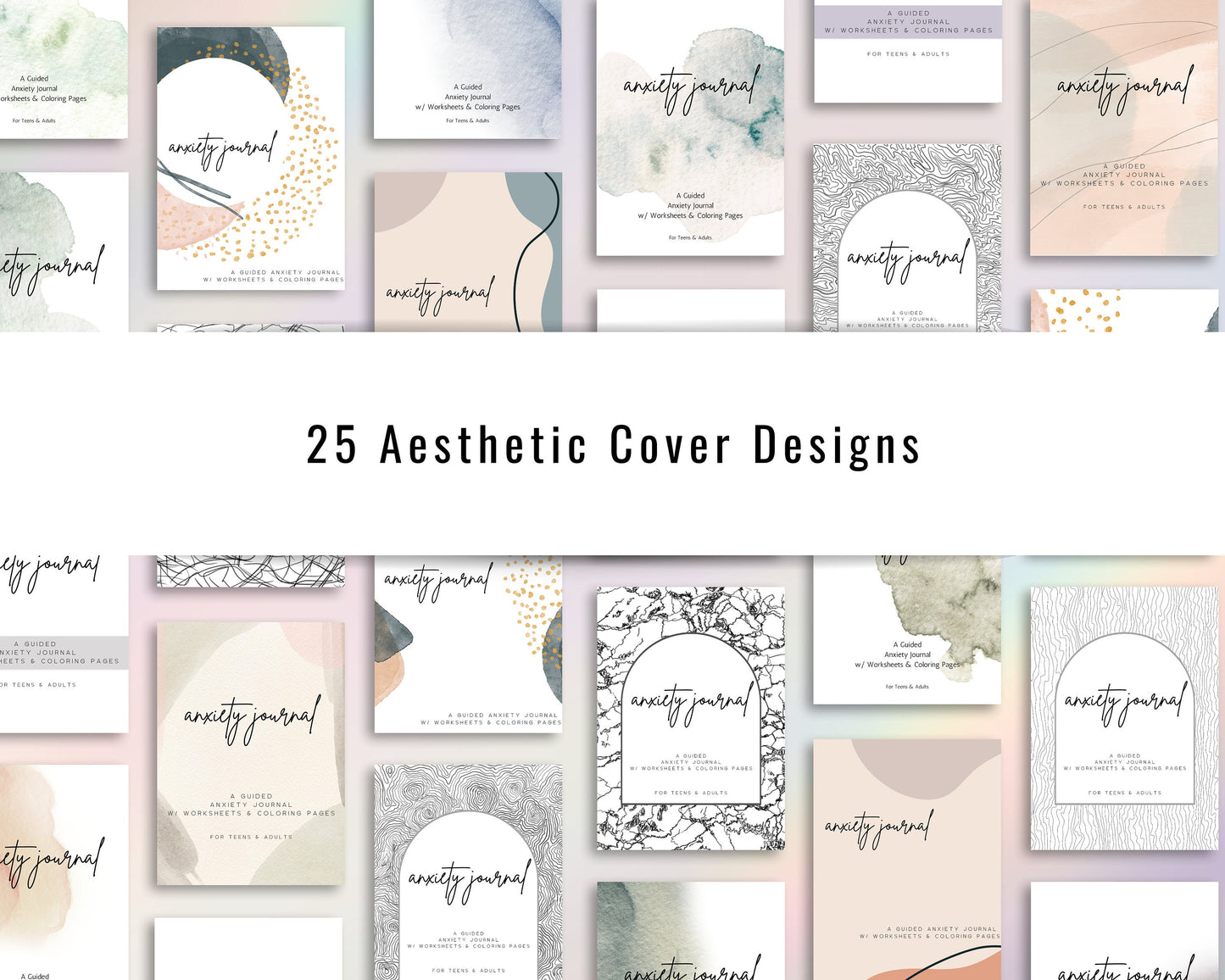
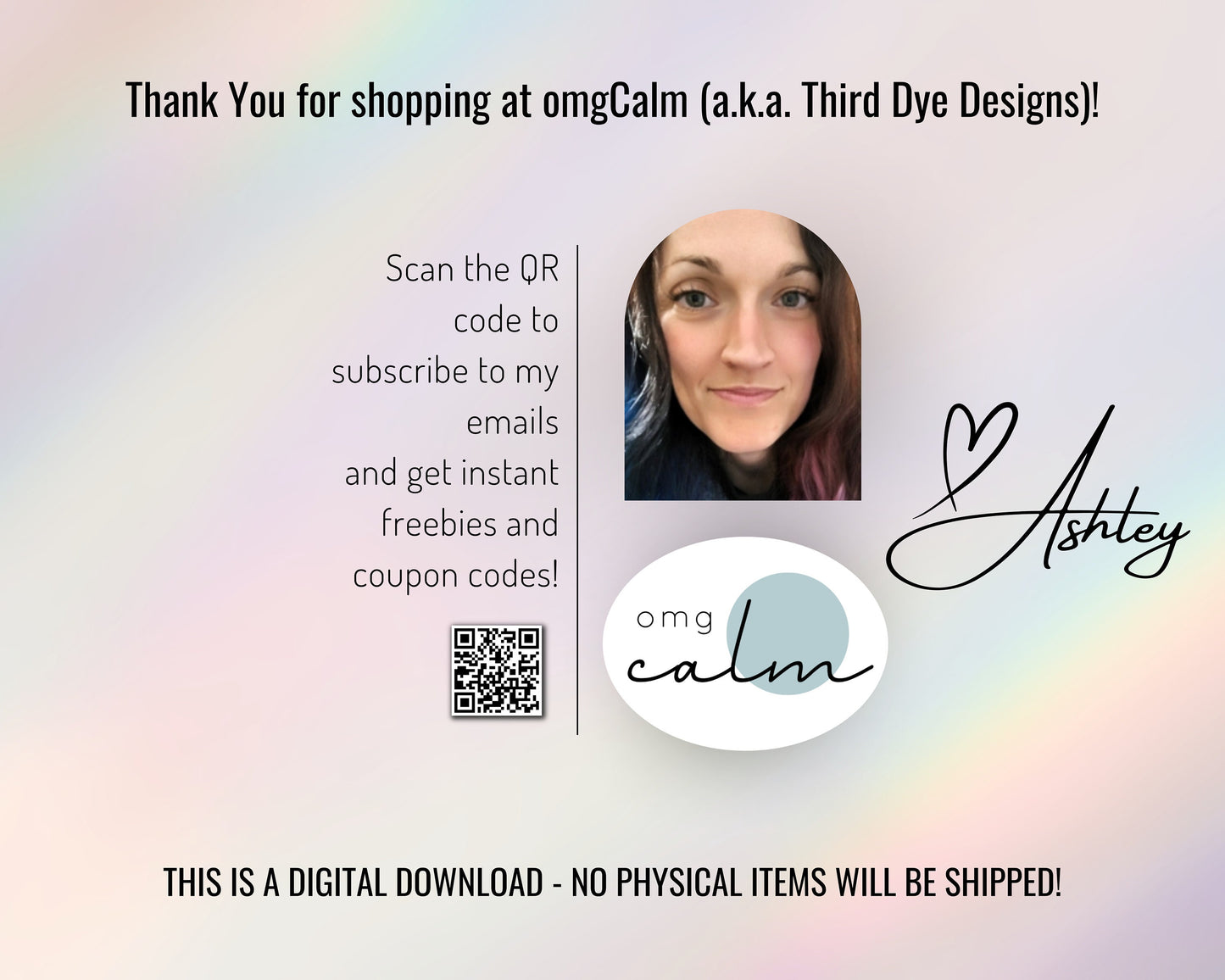
Good helpful information and very informative
At first, I was afraid the item didn't get sent to me, but I did some digging and I found it. It's a great resource and I'm looking forward to using it. Thanks!